Deploy Site
Hugo generates static websites, allowing for flexible hosting options. This page provides guides for deploying your MaiyiDocs site on various platforms.
Quick Start from Template
imfing/hextra-starter-template
You could quickly get started by using the above template repository.
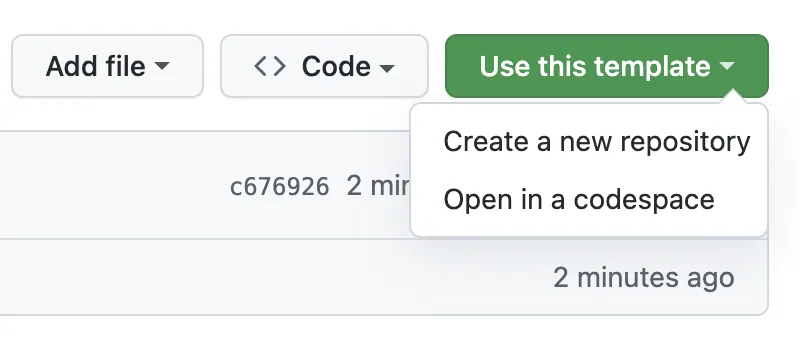
We have provided a GitHub Actions workflow which can help automatically build and deploy your site to GitHub Pages, and host it for free. For more options, check out Deploy Site.
Start as New Project
There are two main ways to add the MaiyiDocs theme to your Hugo project:
Hugo Modules (Recommended): The simplest and recommended method. Hugo modules let you pull in the theme directly from its online source. Theme is downloaded automatically and managed by Hugo.
Git Submodule: Alternatively, add MaiyiDocs as a Git Submodule. The theme is downloaded by Git and stored in your project’s
themesfolder.
Setup MaiyiDocs as Hugo module
Prerequisites
Before starting, you need to have the following software installed:
Steps
Initialize a new Hugo site
hugo new site my-site --format=yamlConfigure MaiyiDocs theme via module
# initialize hugo module
cd my-site
hugo mod init github.com/username/my-site
# add MaiyiDocs theme
hugo mod get github.com/imfing/hextraConfigure hugo.yaml to use MaiyiDocs theme by adding the following:
module:
imports:
- path: github.com/imfing/hextraCreate your first content pages
Create new content page for the home page and the documentation page:
hugo new content/_index.md
hugo new content/docs/_index.mdPreview the site locally
hugo server --buildDrafts --disableFastRenderVoila, your new site preview is available at http://localhost:1313/.
How to update theme?
To update all Hugo modules in your project to their latest versions, run the following command:
hugo mod get -uTo update MaiyiDocs to the latest released version, run the following command:
hugo mod get -u github.com/imfing/hextraSee Hugo Modules for more details.
Setup MaiyiDocs as Git submodule
Prerequisites
Before starting, you need to have the following software installed:
Steps
Initialize a new Hugo site
hugo new site my-site --format=yamlAdd MaiyiDocs theme as a Git submodule
git submodule add https://github.com/imfing/hextra.git themes/hextraConfigure hugo.yaml to use MaiyiDocs theme by adding the following:
theme: hextraCreate your first content pages
Create new content page for the home page and the documentation page:
hugo new content/_index.md
hugo new content/docs/_index.mdPreview the site locally
hugo server --buildDrafts --disableFastRenderYour new site preview is available at http://localhost:1313/.
When using CI/CD for Hugo website deployment, it’s essential to ensure that the following command is executed before running the hugo command.
git submodule update --initFailure to run this command results in the theme folder not being populated with MaiyiDocs theme files, leading to a build failure.
How to update theme?
To update all submodules in your repository to their latest commits, run the following command:
git submodule update --remoteTo update MaiyiDocs to the latest commit, run the following command:
git submodule update --remote themes/hextraSee Git submodules for more details.
Next
Explore the following sections to start adding more contents:
GitHub Pages
GitHub Pages is the recommended way to deploy and host your website for free.
If you bootstrap the site using hextra-starter-template, it has provided GitHub Actions workflow out-of-the-box that helps automatically deploy to GitHub Pages.
GitHub Actions Configuration
Below is an example configuration from hextra-starter-template:
# Sample workflow for building and deploying a Hugo site to GitHub Pages
name: Deploy Hugo site to Pages
on:
# Runs on pushes targeting the default branch
push:
branches: ["main"]
# Allows you to run this workflow manually from the Actions tab
workflow_dispatch:
# Sets permissions of the GITHUB_TOKEN to allow deployment to GitHub Pages
permissions:
contents: read
pages: write
id-token: write
# Allow only one concurrent deployment, skipping runs queued between the run in-progress and latest queued.
# However, do NOT cancel in-progress runs as we want to allow these production deployments to complete.
concurrency:
group: "pages"
cancel-in-progress: false
# Default to bash
defaults:
run:
shell: bash
jobs:
# Build job
build:
runs-on: ubuntu-latest
env:
HUGO_VERSION: 0.147.7
steps:
- name: Checkout
uses: actions/checkout@v4
with:
fetch-depth: 0 # fetch all history for .GitInfo and .Lastmod
submodules: recursive
- name: Setup Go
uses: actions/setup-go@v5
with:
go-version: '1.22'
- name: Setup Pages
id: pages
uses: actions/configure-pages@v4
- name: Setup Hugo
run: |
wget -O ${{ runner.temp }}/hugo.deb https://github.com/gohugoio/hugo/releases/download/v${HUGO_VERSION}/hugo_extended_${HUGO_VERSION}_linux-amd64.deb \
&& sudo dpkg -i ${{ runner.temp }}/hugo.deb
- name: Build with Hugo
env:
# For maximum backward compatibility with Hugo modules
HUGO_ENVIRONMENT: production
HUGO_ENV: production
run: |
hugo \
--gc --minify \
--baseURL "${{ steps.pages.outputs.base_url }}/"
- name: Upload artifact
uses: actions/upload-pages-artifact@v3
with:
path: ./public
# Deployment job
deploy:
environment:
name: github-pages
url: ${{ steps.deployment.outputs.page_url }}
runs-on: ubuntu-latest
needs: build
steps:
- name: Deploy to GitHub Pages
id: deployment
uses: actions/deploy-pages@v4
By default, the above GitHub Actions workflow .github/workflows/pages.yaml assumes that the site is deploying to https://<USERNAME>.github.io/<REPO>/.
If you are deploying to https://<USERNAME>.github.io/ then modify the --baseURL:
| |
If you are deploying to your own domain, please change the --baseURL value accordingly.
Cloudflare Pages
- Put your site source code in a Git repository (e.g. GitHub)
- Log in to the Cloudflare dashboard and select your account
- In Account Home, select Workers & Pages > Create application > Pages > Connect to Git
- Select the repository, and in the Set up builds and deployments section, provide the following information:
| Configuration | Value |
|---|---|
| Production branch | main |
| Build command | hugo --gc --minify |
| Build directory | public |
For more details, check out:
Netlify
- Push your code to your Git repository (GitHub, GitLab, etc.)
- Import the project to Netlify
- If you are not using [hextra-starter-template][hextra-starter-template], configure the following manually:
- Configure the Build command to
hugo --gc --minify - Specify the Publish directory to
public - Add Environment variable
HUGO_VERSIONand set to0.147.7, or alternatively, set it innetlify.tomlfile
- Configure the Build command to
- Deploy!
Check Hugo on Netlify for more details.
Vercel
- Push your code to your Git repository (GitHub, GitLab, etc.)
- Go to Vercel Dashboard and import your Hugo project
- Configure the project, select Hugo as Framework Preset
- Override the Build Command and Install command:
- Set Build Command to
hugo --gc --minify - Set Install Command to
yum install golang
- Set Build Command to